ACN Mobile Wi-Fi Guide de l'utilisateur Page 1
Naviguer en ligne ou télécharger Guide de l'utilisateur pour Téléphones mobiles ACN Mobile Wi-Fi. ACN Mobile Wi-Fi User guide Manuel d'utilisatio
- Page / 19
- Table des matières
- MARQUE LIVRES
Résumé du contenu
User GuideE589 Wi-Fi® Modem
9 Method 2: Connecting to a PC for charging Connect the Mobile Wi-Fi to a PC using a compatible data cable.
10 Accessing the Internet via Wi-Fi Connection Step1: Power on the Mobile WiFi Press and hold until the screen lights up. The Mobile WiFi is powere
11 Step2: Establish a Wi-Fi Connection (Take a computer with Windows XP operating system as an example) 1. Make sure that the Wi-Fi is enabled. 2.
12 Step3: Access the Internet After you establish a Wi-Fi connection successfully, you can access the Internet using the following modes. Mode Opera
13 Note: l Launch the web management page to select the mode for accessing the Internet. l You can choose whether to enable the Mobile Wi-Fi to con
14 Daily Use Power Saving Mode If no operation is performed on the Mobile Wi-Fi within a preset period, the screen turns o. Press any key to light up
15 Establishing a WPS Connection If a Wi-Fi client connected to the Mobile Wi-Fi supports the WPS function, a wireless network key will be automatical
16 Restoring Factory Defaults If you forget the changes you have made to some parameters, you may restore factory default settings and recongure the
17 Example: Wi-Fi Connection to a Smart Phone (iPhone) 1. Select Settings > Wi-Fi, and then turn on Wi-Fi. 2. Automatically detect the networ
18 Tips If the Mobile Wi-Fi is placed in an environment with poor ventilation, it may overheat after extended use. When the Mobile Wi-Fi overheats, it
1 Thank you for choosing HUAWEI Mobile Wi-Fi Supported functions and actual appearance depend on the specic models you purchased. The illustrations a
2 Getting to Know HUAWEI Mobile Wi-Fi Connection Scenario A Wi-Fi device can be connected to the Internet through the Mobile Wi-Fi. The actual connect
3 Appearance No. Item 1 Screen 2 WPS button l Press it twice in one second to view the SSID and wireless network key sequentially. l Press and ho
4 Screen No. Item 1 Signal strength 2 Network 3 l Wi-Fi enabled l Number of devices connected 4 Internet connection status 5 l New messages l N
5 Note: l Wi-Fi: Wireless Fidelity l WPS: Wi-Fi Protected Setup l Trac statistics are for your reference only. To obtain the actual trac data, co
6 Before You Start Installing the SIM Card Caution: Do not use any SIM card that is not standard or is incompatible with the Mobile Wi-Fi. Otherwise,
7 Installing the microSD Card Insert the microSD card into the Mobile Wi-Fi, as shown in the following gure. Note: l The microSD card is an option
8 Charging the Battery Charge your Mobile WiFi the rst time you use it or if it has not been used for a long time. Method 1: Using the charger Cautio
Plus de documents pour Téléphones mobiles ACN Mobile Wi-Fi



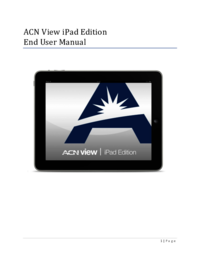











Commentaires sur ces manuels